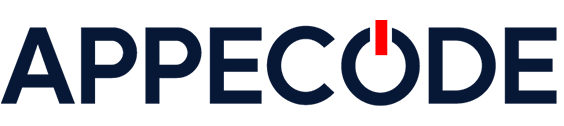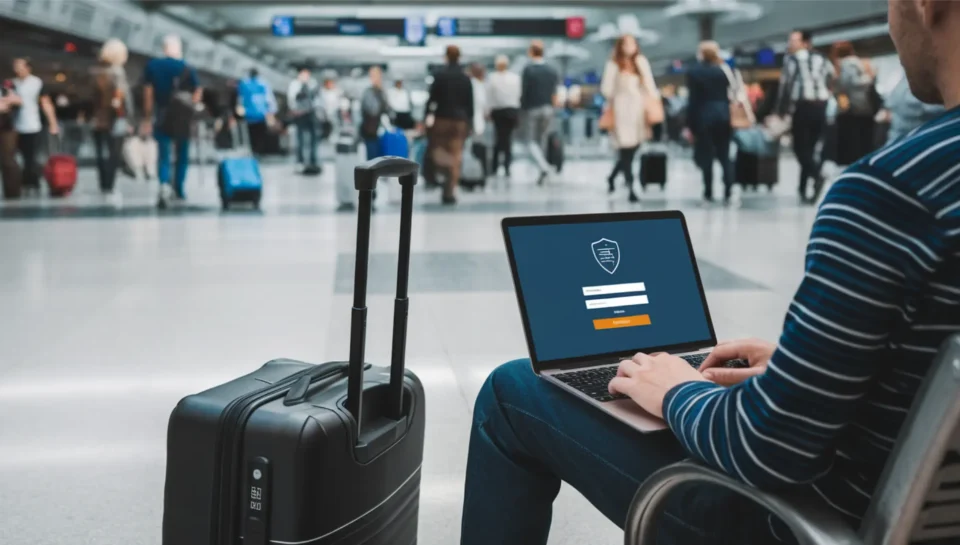Writing Your First Dockerfile: A Beginner’s Guide
Introduction
A Dockerfile is a script of instructions that tells Docker how to build an image for your application. In this tutorial, you’ll learn how to write a basic Dockerfile from scratch, understand what each line does, and build a working Docker image.
Step 1: Create a Project Directory
Start by creating a directory for your sample app. For this example, we’ll use a basic Node.js app.
mkdir hello-docker
cd hello-dockerStep 2: Create a Simple Node.js App
Create a file named index.js and add the following code:
const http = require('http');
const server = http.createServer((req, res) => {
res.statusCode = 200;
res.setHeader('Content-Type', 'text/plain');
res.end('Hello from Docker!');
});
server.listen(3000, () => {
console.log('Server running on port 3000');
});Then, initialize the project and add a package.json file:
npm init -yStep 3: Create the Dockerfile
Now create a file named Dockerfile (no file extension). Paste the following inside:
# Use an official Node runtime as the base image
FROM node:18
# Set the working directory
WORKDIR /usr/src/app
# Copy package.json and install dependencies
COPY package*.json ./
RUN npm install
# Copy the application code
COPY . .
# Expose the app's port
EXPOSE 3000
# Start the app
CMD ["node", "index.js"]What each line does:
FROM: Sets the base image for Node.js 18.WORKDIR: Creates and sets the working directory.COPY: Moves files from your machine into the image.RUN: Executes commands—in this case, installs dependencies.EXPOSE: Declares the network port your app will use.CMD: Sets the command to run the app.
Step 4: Build and Run Your Image
Now you’re ready to build the image:
docker build -t hello-docker .And run it using:
docker run -p 3000:3000 hello-dockerYou should see the message: Server running on port 3000. Visit http://localhost:3000 in your browser.
Conclusion
You’ve just written your first Dockerfile and successfully built and run a Docker container. With this foundation, you can now Dockerize more complex apps, use multi-stage builds, and prepare your containers for deployment in production environments.