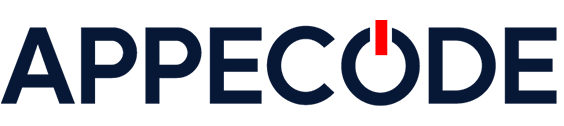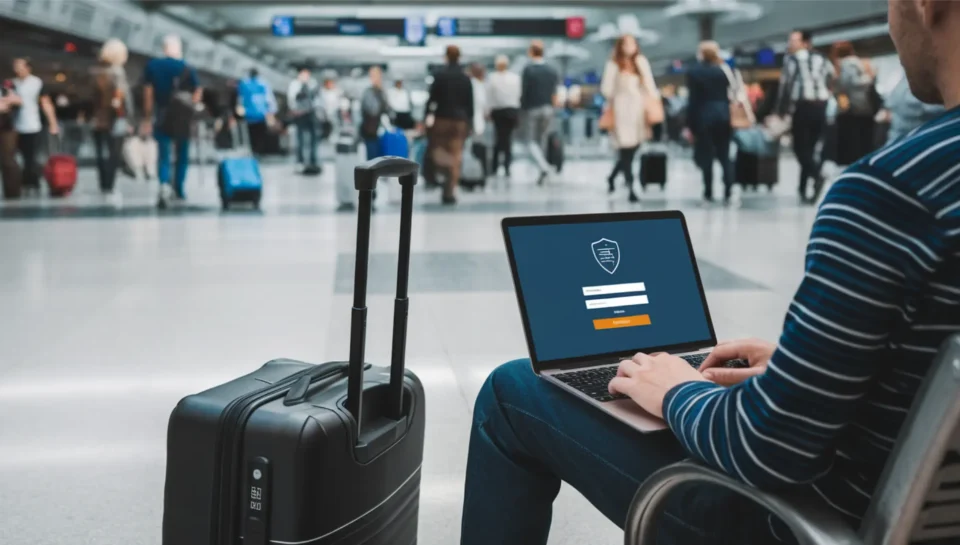How to Connect Your App to PostgreSQL Securely
Why Securing Your Database Connection Matters
All traffic between your application and PostgreSQL—user credentials, personal data, payment info—travels over the network. Without encryption, anyone on the same network segment (or anywhere along the route) could read or tamper with that data. Using SSL/TLS with strong authentication shields you from eavesdropping, meets compliance mandates (GDPR, PCI‑DSS, HIPAA), and blocks man‑in‑the‑middle (MITM) attacks.Prerequisites
- PostgreSQL 12+ installed (package locations may vary by distro; this guide assumes Debian/Ubuntu paths)
- Linux shell access with
sudoprivileges opensslcommand‑line tool (sudo apt install openssl)
Step 1 – Generate SSL Certificates with OpenSSL
OpenSSL is an open‑source cryptographic toolkit that supplies both the libraries most servers use to implement TLS and a versatile CLI utility. You can:- Create RSA/ECDSA key pairs
- Generate Certificate Signing Requests (CSRs)
- Issue self‑signed certificates for internal testing
- Inspect and convert certificate formats (PEM, DER, PKCS#12)
Choose a Secure Directory for Keys
PostgreSQL runs as thepostgres user. We’ll store keys under /etc/ssl/postgres (owned by postgres and not world‑readable). Keeping keys outside your application codebase prevents accidental commits and limits access to the database user only.
# create a dedicated directory for certs & keys
sudo mkdir -p /etc/ssl/postgres
sudo chown postgres:postgres /etc/ssl/postgres
sudo chmod 700 /etc/ssl/postgres
# generate the key + certificate (run as any sudo‑enabled user)
openssl req \
-newkey rsa:4096 \
-nodes \
-keyout /etc/ssl/postgres/server.key \
-x509 \
-days 365 \
-out /etc/ssl/postgres/server.crtUnderstanding the Certificate Prompt Fields
During theopenssl req process you’ll be asked for:
| Prompt | What It Means / Example |
|---|---|
| Country Name (2 letter code) | ISO‑3166 code: US, DE, IN |
| State or Province Name | Full state/province: New York |
| Locality Name | City or town: Brooklyn |
| Organization Name | Your company/legal entity: Acme Inc |
| Organizational Unit Name | Department: Engineering (optional) |
| Common Name (CN) | Critical: must exactly match the hostname clients use (e.g., db.example.com). For IP‑based access use the IP. |
| Email Address | Contact email for certificate owner: admin@example.com |
server.key):
sudo chmod 600 /etc/ssl/postgres/server.keyStep 2 – Configure PostgreSQL for SSL
The Postgres config directory is distro‑specific. On Debian/Ubuntu it’s/etc/postgresql/15/main/; on RHEL‑based systems it may be /var/lib/pgsql/data/. Always edit files in the active cluster directory so changes persist after upgrades.
Modify postgresql.conf
listen_addresses = '*'
ssl = on
ssl_cert_file = '/etc/ssl/postgres/server.crt'
ssl_key_file = '/etc/ssl/postgres/server.key'Edit pg_hba.conf
# TYPE DATABASE USER ADDRESS METHOD
hostssl all all 203.0.113.0/24 scram-sha-256203.0.113.0/24 and uses modern scram‑sha‑256 passwords. Adjust CIDR as needed.
Step 3 – Restart PostgreSQL
Reloading is sometimes sufficient but a restart guarantees new SSL files are loaded:sudo systemctl restart postgresqlStep 4 – Connect from Your Application
Use a URI with the strictestsslmode feasible (verify-full in production):
postgresql://dbuser:secret@db.example.com:5432/prod?sslmode=verify-fullStep 5 – Vault Your Secrets
Populate environment variables at deployment time or reference your cloud provider’s secret service. Example Dockerdocker-compose.yaml snippet:
environment:
- PGUSER=${PGUSER}
- PGPASSWORD=${PGPASSWORD}
- PGHOST=db.example.com
- PGDATABASE=prod
- PGSSLMODE=verify-fullStep 6 – Confirm Encryption
Frompsql:
\conninfo -- shows SSL protocol & cipher
SELECT ssl_is_used();Best Practices & Next Steps
- Automate cert renewal (e.g., Certbot + systemd hooks).
- Use
verify-fulland client certificates for mutual TLS in zero‑trust environments. - Log and alert on failed connection attempts.