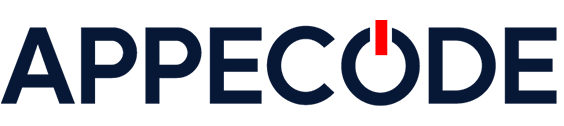How to Build a Personal Finance Tracker in Python with SQLite
Learn how to build a personal finance tracker in Python with SQLite. This Python tutorial covers how to manage budgets, track expenses and store data.
- Home
- Development Tutorial
- How to Build a Personal Finance Tracker in Python with SQLite
Partner With APPECODE! Let’s Work Together!
Let APPECODE implement your vision and take your project from idea to done.
How to Build a Personal Finance Tracker in Python with SQLite
This hands-on development tutorial teaches you how to combine Python and SQLite to build a practical personal finance tracker. This project covers data entry, persistence and summary reports — perfect for learning Python while solving a real-life problem like budget management.
Let’s begin.
Tutorial Information
This tutorial assumes you already have an applicable development environment set up.
In this tutorial, you will combine Python and SQLite to build a practical personal finance tracker. This project covers data entry, persistence and summary reports — perfect for learning Python while solving a real-life problem like budget management.
How Python and SQLite Work Together
Python offers a built-in library called sqlite3 that allows you to interact with SQLite databases without installing any external tools. SQLite is a lightweight, file-based relational database that’s perfect for local applications like a personal finance tracker. Together, they make it easy to write, store, retrieve, and analyze data using just Python code and a single database file.
Prerequisites
- Python 3 installed: Download Python
- Basic understanding of Python syntax and functions
- A code editor like VS Code, PyCharm, or IDLE
Step 1: Set Up Your Project
Create a new folder for your project and open a terminal inside that folder. Then, create a Python file named tracker.py where you’ll write your code:
mkdir finance_tracker
cd finance_tracker
touch tracker.pyYou can now open tracker.py in your code editor to start building the app.
Step 2: Create the SQLite Database
In your tracker.py file, start by importing SQLite and creating a table to store transactions:
import sqlite3
# Connect to the database (or create it)
conn = sqlite3.connect("finance.db")
cursor = conn.cursor()
# Create the table if it doesn't exist
cursor.execute('''
CREATE TABLE IF NOT EXISTS transactions (
id INTEGER PRIMARY KEY AUTOINCREMENT,
date TEXT NOT NULL,
category TEXT NOT NULL,
description TEXT,
amount REAL NOT NULL
)
''')
conn.commit()
conn.close()This code sets up your database file (finance.db) and creates a table called transactions to store your income and expense records.
Step 3: Add a New Transaction
Now let’s add functionality to insert new transactions. Append this function to your tracker.py file:
def add_transaction(date, category, description, amount):
conn = sqlite3.connect("finance.db")
cursor = conn.cursor()
cursor.execute("INSERT INTO transactions (date, category, description, amount) VALUES (?, ?, ?, ?)",
(date, category, description, amount))
conn.commit()
conn.close()This function takes user input and inserts it into the database.
Step 4: View All Transactions
Add this function to retrieve and print all stored transactions:
def view_transactions():
conn = sqlite3.connect("finance.db")
cursor = conn.cursor()
cursor.execute("SELECT * FROM transactions")
rows = cursor.fetchall()
for row in rows:
print(row)
conn.close()This allows you to view your income and expenses history in a readable format.
Step 5: Generate a Summary Report
To see a summary of how much you’ve spent or earned, add the following:
def summarize():
conn = sqlite3.connect("finance.db")
cursor = conn.cursor()
cursor.execute("SELECT SUM(amount) FROM transactions")
total = cursor.fetchone()[0]
print(f"Total Balance: ${total:.2f}")
conn.close()This provides a quick look at your total balance, whether positive (income) or negative (expenses).
Step 6: Putting It All Together
Add a simple interface to run the above functions based on user input. At the bottom of tracker.py, paste:
if __name__ == "__main__":
while True:
print("\n1. Add Transaction")
print("2. View Transactions")
print("3. Summary")
print("4. Exit")
choice = input("Choose an option: ")
if choice == "1":
date = input("Date (YYYY-MM-DD): ")
category = input("Category: ")
description = input("Description: ")
amount = float(input("Amount: "))
add_transaction(date, category, description, amount)
elif choice == "2":
view_transactions()
elif choice == "3":
summarize()
elif choice == "4":
break
else:
print("Invalid option. Try again.")This simple text interface lets you add, view, and summarize your finances directly from the command line.
Conclusion
You’ve now built a basic but effective personal finance tracker using Python and SQLite. You learned how to store transactions, retrieve and display them, and generate useful summaries — all in one script. This project can be extended with categories, date filtering, or even a graphical interface.
Team APPECODE
This concludes this APPECODE development tutorial. Thanks for coding with us today. You now have the tools and techniques to apply the demonstrated skills in real development scenarios. Whether you’re refining a feature or launching something big, APPECODE is here to guide your technical journey every step of the way. Team APPECODE is all about helping devs like you grow with real-world, hands-on examples. Have questions or project ideas? Let’s keep the conversation going—your next big breakthrough could be one line away.