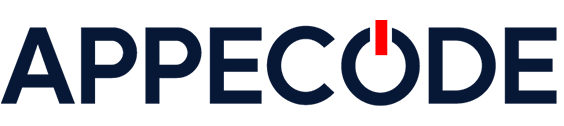How to Build a Cross-Platform GUI App in C++ with Qt
Lorem ipsum dolor sit amet, consectetur adipiscing elit. Phasellus pharetra tortor eget lacus ullamcorper, posuere fringilla justo convallis.
- Home
- Development Tutorial
- How to Build a Cross-Platform GUI App in C++ with Qt
Partner With APPECODE! Let’s Work Together!
Let APPECODE implement your vision and take your project from idea to done.
How to Build a Cross-Platform GUI App in C++ with Qt
This hands-on development tutorial teaches you how to create a modern, cross-platform desktop application using C++ and Qt. This process will take you through GUI design, event handling and packaging for Windows, macOS, and Linux. This tutorial will allow you to learn practical C++ application development while building something you can use daily.
Let’s begin.
Tutorial Information
This tutorial assumes you already have an applicable development environment set up.
In this tutorial, you will create a modern, cross-platform desktop application using C++ and Qt. This tutorial walks you through GUI design, event handling, and packaging for Windows, macOS and Linux. This tutorial will help you learn practical C++ application development while building something you can use daily.
Why Use Qt with C++ for GUI Development?
Qt is a robust and mature cross-platform GUI framework that works seamlessly with C++. It provides tools, widgets, and libraries for building modern desktop applications with rich interfaces. Qt abstracts away the platform-specific details, allowing you to write code once and deploy it on Windows, macOS, and Linux. Combined with the performance and control of C++, Qt enables you to build responsive and powerful desktop apps that look native on every system.Prerequisites
- Installed Qt Creator IDE (comes with the Qt framework): Download Qt
- Basic knowledge of C++ and object-oriented programming
- Familiarity with classes, functions, and basic control flow in C++
Step 1: Create a New Qt Project
Open Qt Creator and create a new project:- Go to File → New File or Project
- Select Application → Qt Widgets Application
- Name it
NotesAppand choose a location - Click through the wizard, choosing your desired build kits
Step 2: Design the GUI
Open the filemainwindow.ui in Qt Designer. Add the following widgets:
- QTextEdit: for typing notes (drag from the widget box)
- QPushButton: label it “Save Note”
Step 3: Implement the Save Logic
Inmainwindow.h, add the following slot declaration inside the MainWindow class:
private slots:
void saveNote();mainwindow.cpp and implement the slot function:
void MainWindow::saveNote()
{
QString note = ui->textEdit->toPlainText();
QFile file("notes.txt");
if (file.open(QIODevice::Append | QIODevice::Text)) {
QTextStream out(&file);
out << note << "\n\n";
file.close();
}
}notes.txt.
Step 4: Connect the Button to the Function
Still inmainwindow.cpp, inside the constructor after ui->setupUi(this);, add:
connect(ui->pushButton, &QPushButton::clicked, this, &MainWindow::saveNote);saveNote() function so that notes are saved when clicked.
Step 5: Build and Run
Click the green Run button in Qt Creator or pressCtrl+R (or Cmd+R on Mac) to compile and launch your application.
Type a note into the text box, click “Save Note,” and confirm that it appends to a notes.txt file in your project directory.
Step 6: Package Your App for Distribution
Qt provides tools to bundle your app with necessary libraries:- For Windows, use
windeployqt - For macOS, use
macdeployqt - For Linux, create a shell script or AppImage package
Conclusion
You’ve now built a basic yet functional cross-platform desktop application using C++ and Qt. You created a GUI, handled user input, saved data to a file, and learned the foundation of Qt’s event system. With this knowledge, you can build more advanced apps like to-do lists, planners, and productivity tools with richer interfaces and persistent storage.Team APPECODE
This concludes this APPECODE development tutorial. Thanks for coding with us today. You now have the tools and techniques to apply the demonstrated skills in real development scenarios. Whether you’re refining a feature or launching something big, APPECODE is here to guide your technical journey every step of the way. Team APPECODE is all about helping devs like you grow with real-world, hands-on examples. Have questions or project ideas? Let’s keep the conversation going—your next big breakthrough could be one line away.