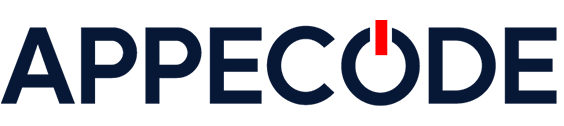How to Automate Your Daily Backup System in Bash
Learn how to automate your daily server backups with Bash. This Bash tutorial walks you through writing scripts to schedule, run and manage backups seamlessly.
- Home
- Development Tutorial
- How to Automate Your Daily Backup System in Bash
Development Tutorial Details
Software: Bash
Relative Difficulty Level: Easy
Tags: Bash, Linux, Shell Scripting
Created: May 05, 2025
Created By: Team APPECODE
Partner With APPECODE! Let’s Work Together!
Let APPECODE implement your vision and take your project from idea to done.
How to Automate Your Daily Backup System in Bash
This hands-on development tutorial teaches you how to master the power of Bash scripting by automating your daily file backup routine. In this tutorial you will learn how to write a robust backup script that compresses files, creates logs and runs automatically with cron — perfect for Linux users and system admins.
Let’s begin.
Tutorial Information
This tutorial assumes you already have an applicable development environment set up.
In this tutorial, you will master the power of Bash scripting by automating your daily file backup routine. This tutorial teaches you how to write a robust backup script that compresses files, creates logs, and runs automatically with cron — perfect for Linux users and system admins.
Why Bash and Linux Are Ideal for Backup Automation
Linux systems come with powerful command-line tools that make file operations, compression, and scheduling incredibly efficient. Bash — the default shell on most Linux distributions — allows you to write scripts that can automate repetitive tasks like backups. Combined with tools like tar, gzip, and cron, Bash provides everything you need to implement a hands-free, reliable backup system with minimal resource overhead.
Prerequisites
- A Linux-based system (Ubuntu, Debian, CentOS, etc.)
- Basic familiarity with the terminal and Bash commands
- Access to
cronfor scheduling - Read/write access to directories you want to back up
Step 1: Create the Backup Script
Open a terminal and create a new Bash script called backup.sh in your home directory:
nano ~/backup.shPaste the following code into the script:
#!/bin/bash
# Directories
SOURCE="$HOME/Documents"
DEST="$HOME/Backups"
LOG="$HOME/backup.log"
DATE=$(date +"%Y-%m-%d_%H-%M-%S")
ARCHIVE_NAME="backup_$DATE.tar.gz"
# Create destination directory if it doesn't exist
mkdir -p "$DEST"
# Perform backup
tar -czf "$DEST/$ARCHIVE_NAME" "$SOURCE" &>> "$LOG"
# Log completion
echo "[$(date)] Backup created: $ARCHIVE_NAME" >> "$LOG"This script compresses your Documents folder, saves it to ~/Backups, and logs the operation with timestamps.
Step 2: Make the Script Executable
In the terminal, give the script permission to run:
chmod +x ~/backup.shNow you can execute the script any time by running:
~/backup.shStep 3: Schedule It with Cron
To automate this script daily, open the crontab editor:
crontab -eAdd the following line to schedule the script to run every day at 2:00 AM:
0 2 * * * /home/yourusername/backup.shReplace yourusername with your actual username. This ensures daily execution without manual intervention.
Step 4: Review the Backup and Logs
Navigate to your backup folder to verify that the compressed files are created daily:
ls ~/BackupsYou can also view the log to confirm the success of each backup run:
cat ~/backup.logStep 5: Add Backup Rotation (Optional)
To keep the number of backups manageable, add this snippet at the end of your script to delete backups older than 7 days:
find "$DEST" -type f -name "*.tar.gz" -mtime +7 -exec rm {} \;This command automatically removes old backups to save space.
Conclusion
With just a few lines of Bash code and a scheduled cron job, you now have a fully automated backup system. This setup compresses important files, logs operations, and keeps your data safe — all without user input. You can expand this system with email alerts, remote storage, or cloud syncing for added robustness.
Team APPECODE
This concludes this APPECODE development tutorial. Thanks for coding with us today. You now have the tools and techniques to apply the demonstrated skills in real development scenarios. Whether you’re refining a feature or launching something big, APPECODE is here to guide your technical journey every step of the way. Team APPECODE is all about helping devs like you grow with real-world, hands-on examples. Have questions or project ideas? Let’s keep the conversation going—your next big breakthrough could be one line away.